

| Installation Guide for Windows |   |
When the MathWorks Installer finishes, it displays the Setup Complete dialog box. In this dialog box, you can choose to start MATLAB as you exit the installer. If you do not want to start MATLAB, clear this check box. Click Finish to exit the installer.
If you installed the license manager as a service, The MathWorks recommends that you restart your computer now. The license manager must be running to start MATLAB. As a service, the license manager gets started automatically at system boot time. To learn more, see .
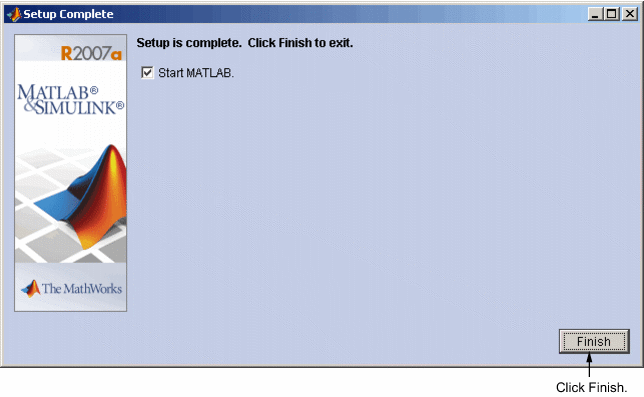
After a successful installation, your MATLAB installation folder contains a folder for this release. This folder contains the folders listed in the following table. (Your installation might include additional folders, depending on which products you installed.)
Folder | Description |
|---|---|
| \bin\win32 or \bin\win64 | The MATLAB executable and associated files |
| \extern | Tools for building external interfaces to MATLAB |
| \flexlm | The FLEXnet license manager and license management utilities (network installations only) |
| \help | Help system |
| \ja | MATLAB internationalization files |
| \java | MATLAB Java JAR files |
| \notebook | MATLAB Notebook |
| \sys | Tools and operating system libraries that MATLAB depends on |
| \toolbox | The MathWorks toolboxes |
| \uninstall | The MATLAB Uninstaller program |
| \work | Default initial current folder |
 | Setting Up a Network Installation | Installing MATLAB on a Client System |  |
© 1984-2007 The MathWorks, Inc. • Terms of Use • Patents • Trademarks • Acknowledgments