

| Installation Guide for Windows |   |
When you extend the expiration date of a demo license or convert a demo license to a standard license, The MathWorks sends you a new PLP. You must use the MathWorks Installer to update your existing installation with this new license. The installer lets you update your license without having to reinstall any products.
This section briefly outlines the procedure to update a license. For more detailed information about any step, refer to the corresponding step in Overview of Steps in Standard Installation Procedure.
Have your new PLP handy.
Exit any existing copies of MATLAB you might have running.
Insert the MathWorks DVD into the DVD drive connected to your system or double-click the installer file you downloaded from the MathWorks Web site. The MathWorks Installer starts automatically, displaying the Welcome to the MathWorks Installer dialog box. To update a license, select the Enter a new Personal License Password... option and click Next.
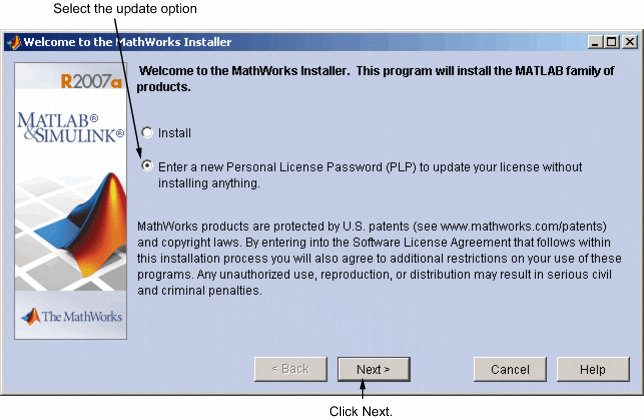
Enter your new Personal License Password (PLP) in the License Information dialog box and click Next. You cannot edit the Name and Company fields when updating a license.
Review the software licensing agreement and, if you agree with the terms, select Yes and click Next.
Specify the location of your existing MATLAB installation in the Folder Selection dialog box and click Next.
Verify your choices in the Confirmation dialog box. Note that the Additional Options section specifies Update License Only. To proceed with the license update, click Update.
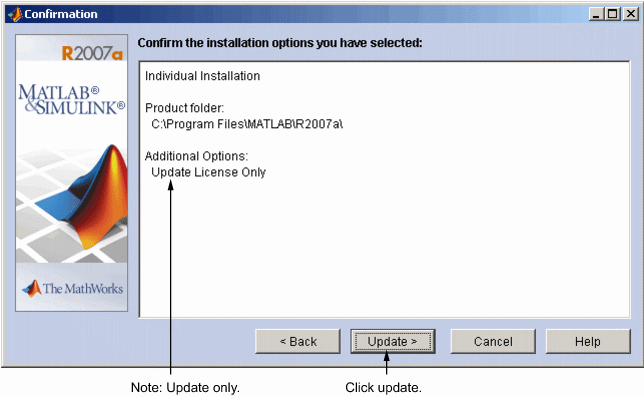
When the installer finishes, it displays the Setup Complete dialog box. In this dialog box, you can choose to start MATLAB as you exit the installer. Click Finish to exit the installer.
 | Overview of Steps in Standard Installation Procedure | Installing Additional Products |  |
© 1984-2007 The MathWorks, Inc. • Terms of Use • Patents • Trademarks • Acknowledgments